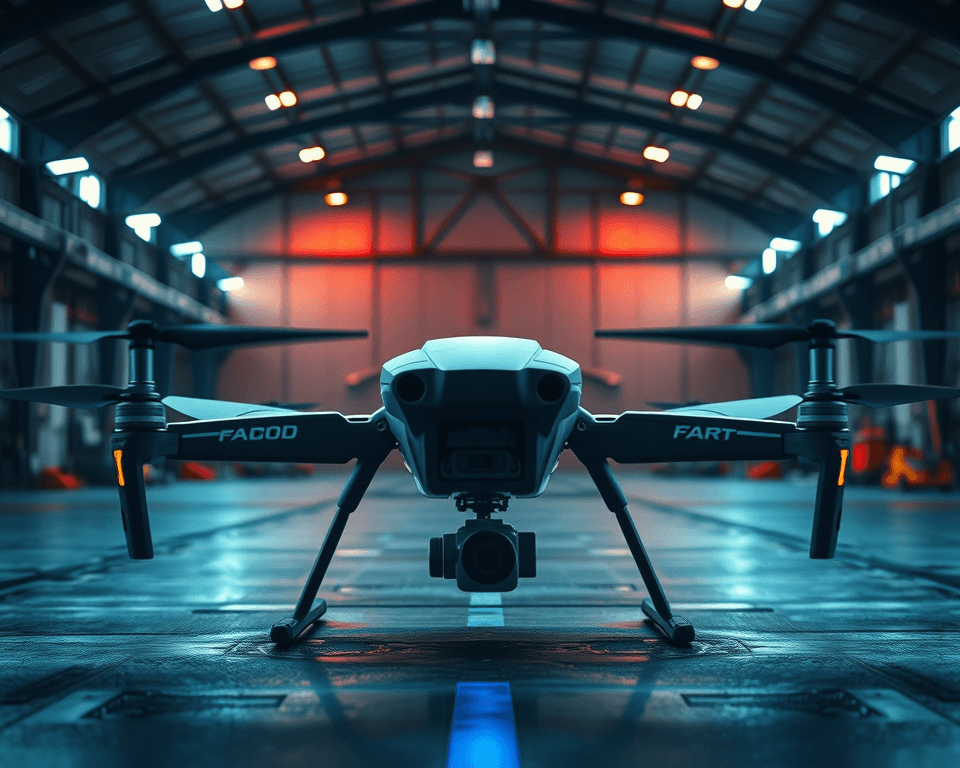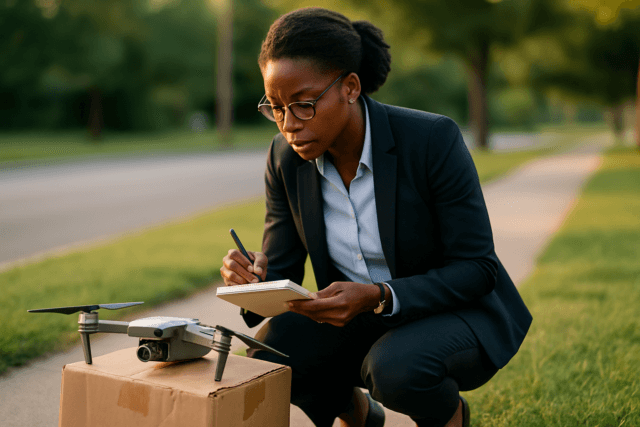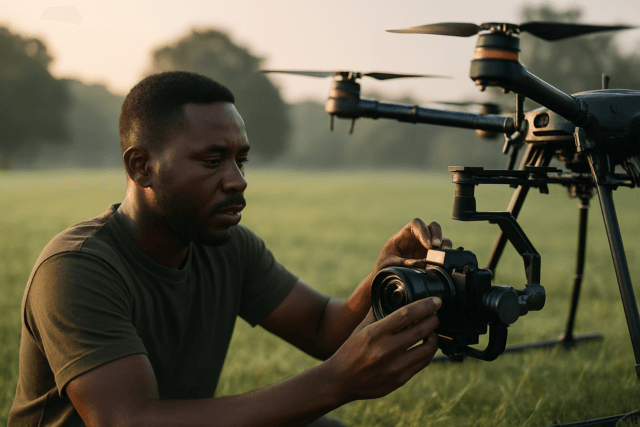Firmware updates are crucial for keeping your drone in top-notch condition. They bring performance enhancements, new features, bug fixes, and security improvements. However, sometimes these updates can fail, leaving you with a potentially unusable drone. Don’t panic! This guide provides comprehensive troubleshooting steps to get your drone back in the air.
Why Firmware Updates Matter
Before diving into troubleshooting, let’s understand why firmware updates are essential:
- Enhanced Performance: Updates often improve the drone’s overall performance, making it more responsive and efficient.
- New Features: Manufacturers frequently introduce new functionalities through firmware updates, expanding your drone’s capabilities.
- Bug Fixes: No technology is perfect. Updates address bugs and glitches, ensuring smoother operation.
- Security Enhancements: Security updates protect your drone from potential vulnerabilities.
- Compatibility with Accessories: Firmware updates ensure your drone works seamlessly with the latest accessories.
Common Causes of Firmware Update Failures
Understanding the potential causes of a failed firmware update can help you pinpoint the problem and apply the correct solution:
- Low Battery Level: This is one of the most common culprits. If the drone or remote controller’s battery level is too low (below 50% is generally risky), the update process might be interrupted, leading to failure.
- Interrupted Update Process: Operating the drone, powering it off, or disconnecting the USB cable during the update can corrupt the firmware.
- Network Issues: A poor or unstable internet connection can prevent the firmware from downloading correctly, causing the update to fail.
- Software Glitches: Sometimes, the DJI app or DJI Assistant 2 software might experience glitches that interfere with the update process.
- Incompatible Devices: Using an incompatible mobile device or an outdated version of the DJI app can lead to update failures.
- Corrupted Firmware File: In rare cases, the downloaded firmware file might be corrupted, preventing successful installation.
Troubleshooting Steps
Here’s a step-by-step guide to troubleshoot a failed drone firmware update:
1. Initial Checks
- Battery Level: Ensure both your drone and remote controller have sufficient battery charge (ideally above 50%). A full charge is always recommended to avoid interruptions.
- Stable Connection: Make sure you have a stable and reliable Wi-Fi or internet connection. Avoid updating in areas with weak signal strength.
- Close Other Apps: Close any unnecessary apps running in the background on your mobile device or computer to free up resources and prevent conflicts.
2. Restart and Retry
- Restart Devices: Restart both your drone and remote controller. This can often resolve temporary software glitches.
- Retry the Update: After restarting, try the firmware update again. Ensure that you follow the on-screen instructions carefully.
3. Alternative Update Methods
If the update continues to fail, try using a different update method:
- DJI Fly App:
- Power on the drone and remote controller.
- Connect the drone to the app.
- Tap “Update” when prompted.
- Keep the mobile device connected to the network during the download.
- Tap “Update” after the firmware is downloaded.
- Wait for the update to complete and the drone to restart automatically.
- DJI Assistant 2:
- Download and install the latest version of DJI Assistant 2 from the DJI website (https://www.dji.com/downloads/softwares). Ensure you download the correct version for your drone model.
- Power on the drone and connect it to your computer via USB.
- Launch DJI Assistant 2 and log in with your DJI account.
- Select your device from the connected devices list.
- Wait for the software to load the firmware list and click “Upgrade.”
- Wait for the update to complete. The drone will restart automatically.
4. Check Compatibility
- Mobile Device Compatibility: Ensure your mobile device meets the minimum system requirements for the DJI Fly app. Refer to the DJI website for a list of compatible devices.
- DJI Fly App Version: Make sure you have the latest version of the DJI Fly app installed. Check for updates in your device’s app store.
5. Troubleshoot Network Issues
- Try a Different Network: If possible, try updating the firmware using a different Wi-Fi network or a mobile hotspot.
- Disable VPN: Disable any VPN connections on your device, as they can sometimes interfere with the update process.
6. Check Firmware Version and Release Notes
- Read Release Notes: Before attempting another update, review the release notes provided by DJI. These notes often contain important information about the update, including known issues and compatibility requirements.
- Check Current Version: Verify the current firmware version on your drone and remote controller. This information can usually be found in the DJI Fly app or DJI Assistant 2.
7. Advanced Troubleshooting
If the above steps don’t resolve the issue, try these more advanced solutions:
- Use a Different Mobile Device: If you’re using a mobile device for the update, try using a different device with a different operating system (e.g., switch from Android to iOS or vice versa).
- Reinstall DJI Fly App/Assistant 2: Uninstall and reinstall the DJI Fly app or DJI Assistant 2. This can resolve corrupted installation files.
- Clear Cache and Data: Clear the cache and data of the DJI Fly app. This can resolve conflicts caused by old data. (Note: This will require you to log back into the app).
- Android: Go to Settings > Apps > DJI Fly > Storage > Clear Cache and Clear Data.
- iOS: Offload the app (Settings > General > iPhone Storage > DJI Fly > Offload App) and then reinstall it.
- Downgrade Firmware (Use with Caution): Downgrading the firmware is generally not recommended unless you have a specific reason to do so (e.g., compatibility issues with certain accessories). If you choose to downgrade, proceed with extreme caution, as it can potentially damage your drone if not done correctly. Consult the DJI website or a qualified drone technician for guidance.
- Drone Hacks (Advanced Users): As a last resort (and with extreme caution), advanced users might consider using third-party tools like DroneX (available for Windows PC only) to flash the firmware. This method is not officially supported by DJI and carries significant risk.
8. Contact DJI Support
If you’ve tried all the troubleshooting steps and the firmware update still fails, contact DJI Support for assistance. Provide them with detailed information about the issue, including:
- Your drone model
- The firmware version you’re trying to update to
- The update method you’re using
- Any error messages you’re receiving
- The troubleshooting steps you’ve already tried
Best Practices for Firmware Updates
To minimize the risk of firmware update failures, follow these best practices:
- Regularly Check for Updates: Set a routine to check for firmware updates every few weeks.
- Read Release Notes: Always read the release notes before updating to understand the changes and potential issues.
- Charge Devices Fully: Ensure your drone and remote controller are fully charged before starting the update.
- Maintain a Stable Connection: Use a stable and reliable internet connection.
- Avoid Interruptions: Do not operate the drone, power it off, or disconnect cables during the update process.
- Back Up Important Data: Back up any important data stored on your drone before updating.
- Join Online Communities: Stay informed by joining online forums or communities related to your drone model.
- Be Cautious with New Updates: Consider waiting a few weeks after a new update is released to see if other users report any issues before updating yourself.
Staying Informed
- DJI Website: Check the official DJI website for firmware updates, release notes, and troubleshooting guides.
- DJI Forums: Visit the DJI forums to discuss issues, share solutions, and get help from other drone users.
- Online Communities: Join online communities and social media groups dedicated to your drone model.
By following these troubleshooting steps and best practices, you can minimize the risk of firmware update failures and keep your drone flying smoothly. Remember to always exercise caution and consult the DJI website or a qualified technician if you’re unsure about any step in the process.