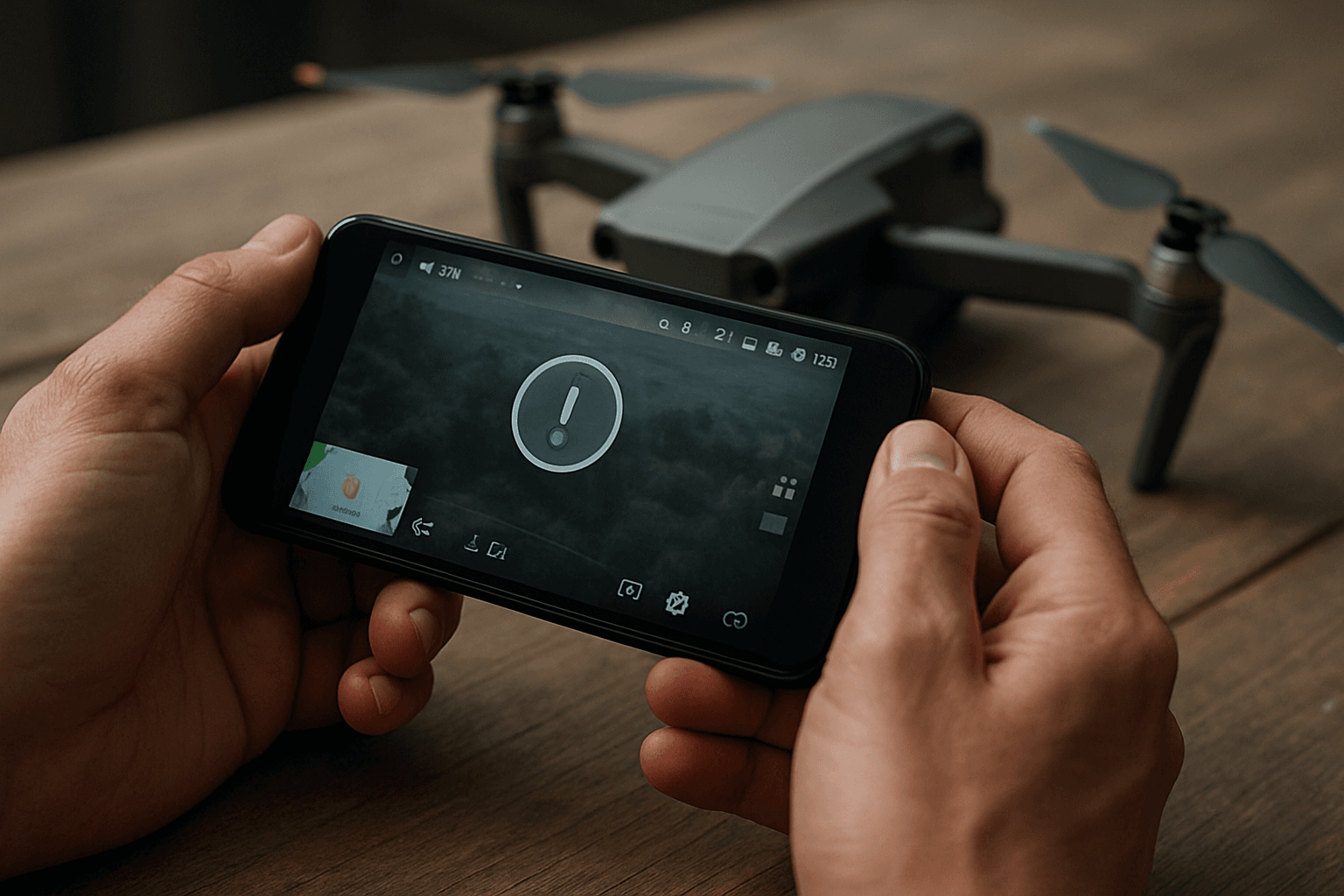Is your drone app refusing to cooperate? Don’t let technical difficulties ground your flight. This guide provides a comprehensive approach to troubleshooting common drone app issues, helping you get back in the air quickly and safely.
Is Your Drone App Playing Up? Common Problems and Quick Fixes
Here’s a breakdown of potential problems and how to tackle them:
1. App Crashing or Freezing
- Keep the App Updated: App updates often include bug fixes, security patches, and performance enhancements. Make sure you have the latest version installed from the app store or the official DJI website.
- Clear the App’s Cache: Over time, temporary files can accumulate and cause errors. Clearing the cache can resolve these issues. You can usually find this option in your device’s app settings.
- Reinstall the App: If clearing the cache doesn’t work, a fresh installation can resolve persistent crashes.
- Device Compatibility: Ensure your mobile device meets the minimum system requirements specified by the app developer. Some apps may be more demanding on hardware. Try testing on another device if possible.
- Close Background Applications: Other running apps can compete for resources, leading to instability. Close unnecessary apps to free up memory and processing power.
- Android Version Issues: Some users have reported that certain Android updates can cause compatibility issues with drone apps. Check online forums for known issues and potential workarounds, or try rolling back to a previous Android version if possible.
2. Connection Problems: App Not Connecting to Drone
- Check Physical Connections: Ensure the USB cable connecting your remote controller to your mobile device is properly plugged in. Try a different cable to rule out a faulty connection.
- Wi-Fi Connection: If your drone uses a Wi-Fi connection, make sure your phone is connected to the drone’s Wi-Fi network, not your home Wi-Fi. You might need to turn off mobile data to prioritize the drone’s connection.
- Restart Everything: Power cycle your drone, remote controller, and mobile device. This can often resolve temporary glitches.
- App Permissions: Grant the app all necessary permissions, including location access, which is required for connecting to the drone’s GPS.
- Conflicting Apps: Ensure that only one drone app is running at a time. Close any other drone-related apps, including the manufacturer’s original app, as they may be interfering with the connection.
- Default App Settings (Android): On Android devices, you may need to clear the default app settings for the DJI Go app to allow other apps to connect to the drone. Go to Settings > Device Settings > Applications > Application Manager > DJI Go > Clear Defaults.
- Wireless Interference: Fly in an open area away from potential sources of interference such as Wi-Fi routers or other electronic devices.
- Check for Updates: Ensure your drone’s firmware, remote controller, and app are all updated to the latest versions. Outdated firmware can lead to compatibility issues.
- Compatibility Issues: Verify that your mobile device is compatible with the drone and app. Refer to the manufacturer’s website for a list of supported devices.
- Disable WLAN+ or Wi-Fi Assistant (Android): These features can cause your phone to automatically disconnect from the drone’s Wi-Fi network. Disable them in your phone’s Wi-Fi settings.
- Bluetooth Interference: In some cases, Bluetooth devices connected to your phone can interfere with the drone’s connection. Try turning off Bluetooth to see if it resolves the issue.
- “USB Debugging” (Android): For Android devices, make sure “USB Debugging” is enabled in the developer options.
- Try Another Device: If possible, try connecting with a different mobile device (iOS or Android) to see if the problem is specific to your device.
3. GPS Signal Problems
- Fly in an Open Area: Obstacles such as buildings and trees can block GPS signals. Fly in an open space with a clear view of the sky.
- Calibrate the Compass: An incorrectly calibrated compass can cause GPS issues. Calibrate the compass regularly, especially after transporting the drone to a new location.
- Check for Interference: Avoid flying near power lines, cell towers, or other electronic devices that can interfere with GPS signals.
- Maintain a Clear Drone Surface: Make sure the drone’s surface is free of stickers or other objects that could block the GPS module.
- Update Firmware: Outdated firmware can cause compatibility issues that affect GPS signal reception.
- Check GPS Settings: Make sure that GPS is enabled on both your drone and your mobile device.
- Wait for GPS Lock: Before taking off, wait for the drone to acquire a strong GPS signal. The app should indicate the number of connected satellites. DJI drones typically need at least 8-10 satellites.
- Mechanical Issues: If GPS issues persist, there may be a hardware problem with the GPS module. In this case, consider contacting a drone repair service.
4. App Installation Issues
- Check Compatibility: Verify that the app is compatible with your mobile device’s operating system.
- Sufficient Memory: Ensure your mobile device has enough free storage space to install the app.
- Internet Connection: Make sure your mobile device is connected to the internet.
- Download from Official Source: Download the app from the official DJI website or your device’s app store.
- “Unsafe Apps Blocked” Warning: If you receive this warning, the DJI apps have been tested and authorized, click “More details” and then “Install anyway” to install it.
- Disable Google Play Protect: Temporarily turn off the Google Play Protect option and test again: Google Play > Profile > Play Protect > Settings > Turn off the following two options — Reinstall the app and test again. After the APP is installed, please open them again which has no influence on your mobile device.
- APK Installer (Android): If you’re installing an APK file on an Android device, use an APK installer app.
5. Firmware Update Problems
- Battery Level: Ensure that the drone and remote controller batteries are above 50% before starting the update.
- Stable Connection: Maintain a stable internet connection throughout the update process.
- Do Not Operate During Update: Do not operate the drone or remote controller during the update.
- Restart Devices: If the update progress bar gets stuck, try restarting the drone, remote controller, and mobile device.
- Try a Different Device: If the update fails multiple times, try using a mobile device with a different operating system (iOS or Android).
- DJI Assistant 2: If updating via the app fails, use DJI Assistant 2 installed on a computer.
6. Controller not connecting to drone
- Check the batteries: Ensure that the batteries of both the drone and the controller are fully charged.
- Pairing procedure: Ensure you are following the correct pairing procedure for your specific drone model.
- Technical Glitches: Reboot both the drone and the controller to clear any minor software issues. If that doesn’t work, perform a factory reset on both devices.
7. Other potential issues
- Signal Interference: Nearby electronics or physical obstructions may interfere with the signal. Move away from these and try again.
- Hardware Damage: Physical damage can affect the performance of the drone. Inspect for any damage.
- Overheating: Overheating can cause the app to malfunction. Allow the drone to cool before using.
Regulatory Information and Safety
- UK Civil Aviation Authority (CAA): Always comply with UK drone rules and regulations.
- Drone Assist Apps: Use drone safety apps like Drone Assist or Drone Scene to identify airspace restrictions and potential hazards.
- Fly Responsibly: Prioritize safety, respect privacy, and be aware of your surroundings.
Additional Tips
- Check the User Manual: Refer to your drone’s user manual for specific troubleshooting steps and error codes.
- Contact Support: If you’ve tried all the troubleshooting steps and are still experiencing problems, contact the drone manufacturer’s customer support for assistance.
- Online Forums: Consult online drone forums and communities for advice and solutions from other drone pilots.
By following these troubleshooting tips, you can resolve common drone app issues and enjoy a seamless flying experience in the UK. Remember to always prioritize safety and fly responsibly.