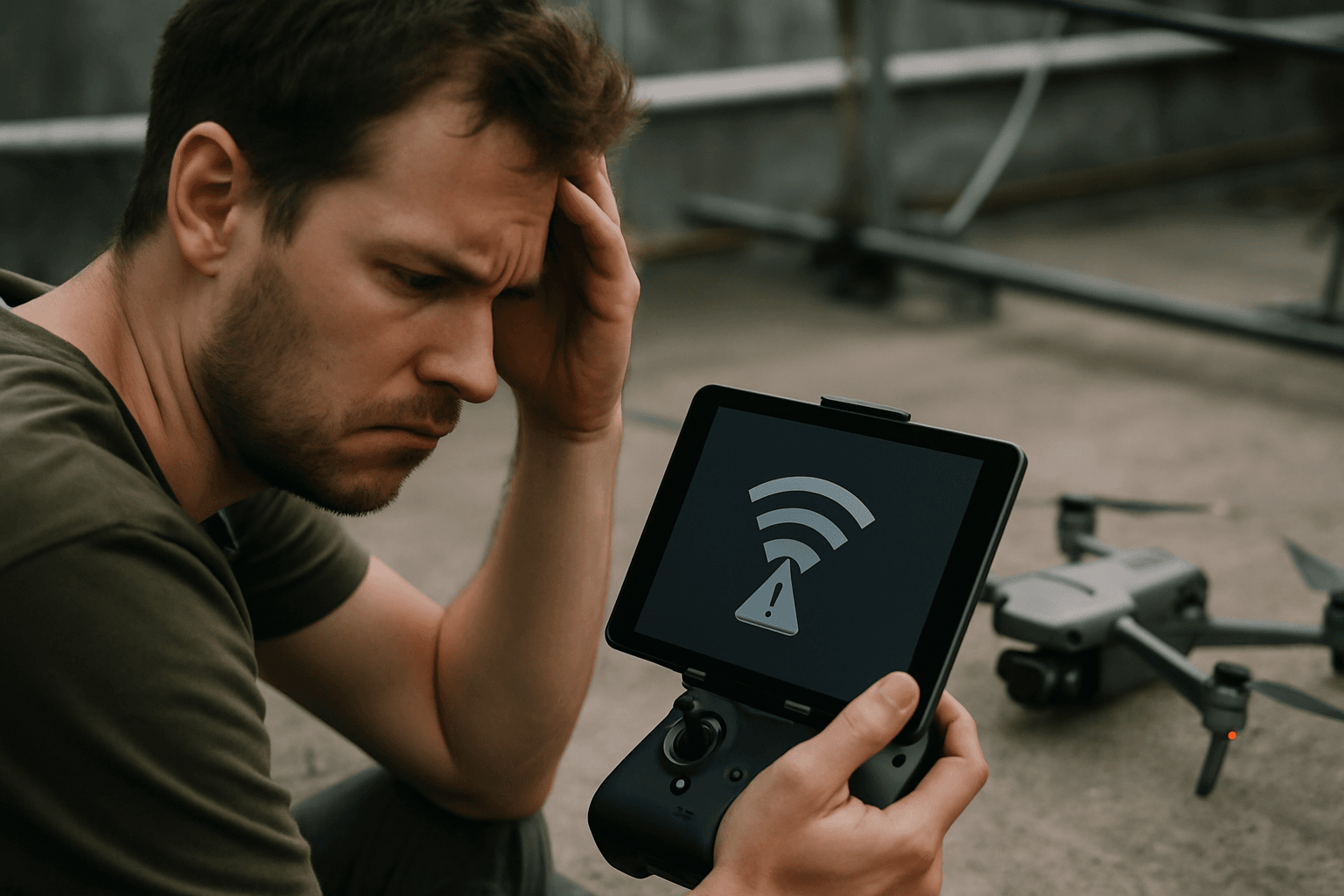Drones have revolutionized photography, videography, and various industries, offering breathtaking aerial perspectives and data. However, like any technology, they are not immune to technical glitches. One of the most frustrating issues drone pilots face is connection problems between the drone, the controller, and other devices. This article provides a comprehensive guide to troubleshooting common drone connection issues, ensuring you can get back to flying safely and efficiently.
Understanding the Drone Connection Ecosystem
Before diving into troubleshooting, it’s important to understand the different types of connections involved in drone operation:
- Drone to Controller: This is the primary link that allows you to pilot the drone, control its camera, and receive telemetry data.
- Drone/Controller to Mobile Device: Many drones use a smartphone or tablet app to display live video, adjust settings, and access advanced features. This connection can be wired (USB) or wireless (Wi-Fi).
- Drone to GPS Satellites: GPS provides crucial location data for stable flight, autonomous modes, and return-to-home functionality.
- Drone to Wi-Fi: This connection is used for updating firmware and transferring data.
Top Culprits Behind Drone Connection Issues
Several factors can disrupt these connections, leading to a frustrating loss of control or functionality. Here’s a breakdown of the most common causes:
1. Battery Problems: Power Up for Success
Low or dead batteries are a surprisingly frequent cause of connection issues. Both the drone and the controller need sufficient power to maintain a stable link.
- The Fix: Always ensure both your drone and controller are fully charged before flying. Inspect batteries for damage like dents or bumps, which may indicate the need for replacement.
2. Pairing Problems: Getting Devices to Talk
The drone and controller need to be properly paired to communicate.
- The Fix: Ensure you’re following the correct pairing procedure for your specific drone model. Consult the user manual or manufacturer’s website. For first-time use or after long periods of inactivity, the pairing process may take longer.
3. Signal Interference: When the Airwaves Get Crowded
Radio interference from other electronic devices or physical obstacles can disrupt the signal between your controller and the drone.
- Sources of Interference:
- Wi-Fi networks, Bluetooth devices, and other consumer electronics.
- Power lines, cell towers, and industrial equipment.
- Metal structures and reflective surfaces.
- The Fix:
- Fly in open areas away from potential sources of interference.
- Be aware that even microwave ovens can cause interference.
- Consider using a drone that supports frequency hopping to minimize interference.
4. Obstacles: Seeing is Believing
Physical obstructions can block the signal between your controller and the drone.
- The Fix: Maintain a clear line of sight between the drone and the controller. Avoid flying behind buildings, trees, or other large obstacles.
5. Range Limitations: Don’t Overextend Your Reach
Every drone has a limited signal range. Flying beyond this range will cause a loss of connection.
- The Fix: Stay within the recommended range for your drone model. Be aware that the presence of obstacles and interference can further reduce the effective range.
6. Firmware and Software Issues: Keeping Things Up-to-Date
Outdated or buggy firmware can cause a variety of connection problems.
- The Fix:
- Regularly update your drone’s firmware and app to the latest versions.
- Check for updates in the app settings or on the manufacturer’s website.
- If a firmware update seems to be causing problems, check online forums and communities to see if other users are experiencing similar issues. In some cases, it may be necessary to revert to a previous firmware version.
7. Hardware Problems: When Things Go Wrong
Physical damage to the drone, controller, or connecting cables can cause connection failures.
- The Fix:
- Inspect the drone and controller for any visible damage, such as cracks, dents, or loose parts.
- Check USB ports and cables for damage or debris.
- Ensure that the camera is properly attached and that all connecting pins or ports are clean and undamaged.
8. Environmental Factors: Mother Nature’s Influence
Weather conditions and atmospheric interference can affect signal strength and transmission reliability.
- The Fix: Be cautious when flying in extreme temperatures, high humidity, or strong winds. High humidity can weaken radio signals.
9. GPS Issues: Lost in Space
A weak or absent GPS signal can affect a drone’s stability and autonomous functions.
- The Fix:
- Fly in open areas with a clear view of the sky.
- Calibrate the drone’s compass regularly, especially after transporting it to a new location.
- Be aware that urban environments and magnetic interference can disrupt GPS signals.
10. App and Device Compatibility: Playing Well Together
Using the wrong app or an incompatible mobile device can lead to connection issues.
- The Fix:
- Ensure you’re using the correct app for your drone model.
- Check that your mobile device meets the minimum system requirements for the app.
- Try disabling USB debugging on Android devices.
11. Frequency Selection: Choosing the Right Airwaves
Drones typically operate on the 2.4 GHz or 5.8 GHz frequency bands. Each has its pros and cons.
- 2.4 GHz: Offers greater range but is more susceptible to interference.
- 5.8 GHz: Less prone to interference but has a shorter range.
- The Fix:
- Experiment with different frequencies to see which provides the most stable connection in your flying environment.
- Consider using a drone that supports adaptive frequency hopping.
Step-by-Step Troubleshooting Guide
Here’s a systematic approach to diagnosing and resolving drone connection problems:
- Check the Basics:
- Ensure that both the drone and controller are powered on.
- Verify that batteries are fully charged.
- Make sure the drone and controller are properly paired.
- Eliminate Interference:
- Move to an open area away from potential sources of interference.
- Turn off nearby electronic devices that could be causing interference.
- Check Physical Connections:
- Inspect all cables and ports for damage.
- Ensure that the camera and other accessories are securely attached.
- Update Firmware and Software:
- Update the drone’s firmware and app to the latest versions.
- Calibrate the Compass:
- Calibrate the drone’s compass, following the instructions in the user manual.
- Reset the Connection:
- Forget the drone’s Wi-Fi network on your mobile device and reconnect.
- Restart both the drone and the controller.
- Test Different Frequencies:
- If your drone supports it, try switching between the 2.4 GHz and 5.8 GHz frequency bands.
- Consult the Manual and Online Resources:
- Refer to your drone’s user manual for specific troubleshooting steps.
- Search online forums and communities for solutions to common connection problems.
- Contact Customer Support:
- If you’ve tried all of the above steps and are still experiencing problems, contact the drone manufacturer’s customer support team for assistance.
Advanced Tips for a Rock-Solid Connection
- Antenna Positioning: Adjust the angle of your controller’s antennas for optimal signal transmission.
- Signal Boosters: Consider using a signal booster to extend the range and improve the reliability of your drone’s connection.
- Flight Environment Analysis: Before each flight, take a moment to assess the environment for potential sources of interference and obstacles.
- Pre-Flight Checklist: Develop a pre-flight checklist that includes verifying all connections and settings.
Staying Safe During Connection Loss
Even with the best preparation, drone connections can sometimes fail. It’s crucial to know how to react to minimize risk:
- Activate Return to Home (RTH): If you lose connection, immediately activate the RTH function. The drone will automatically return to its take-off point.
- Stay Calm: Avoid panicking. Most drones are programmed to hover in place if they lose connection, giving you time to troubleshoot.
- Move to a Better Location: If possible, move to a location with a clearer line of sight to the drone.
- Be Ready to Take Over: If the connection is restored, be prepared to take manual control of the drone.
By understanding the common causes of drone connection issues and following these troubleshooting steps, you can minimize downtime and enjoy a safer, more reliable flying experience. Remember to always prioritize safety and consult your drone’s manual for specific instructions. Happy flying!