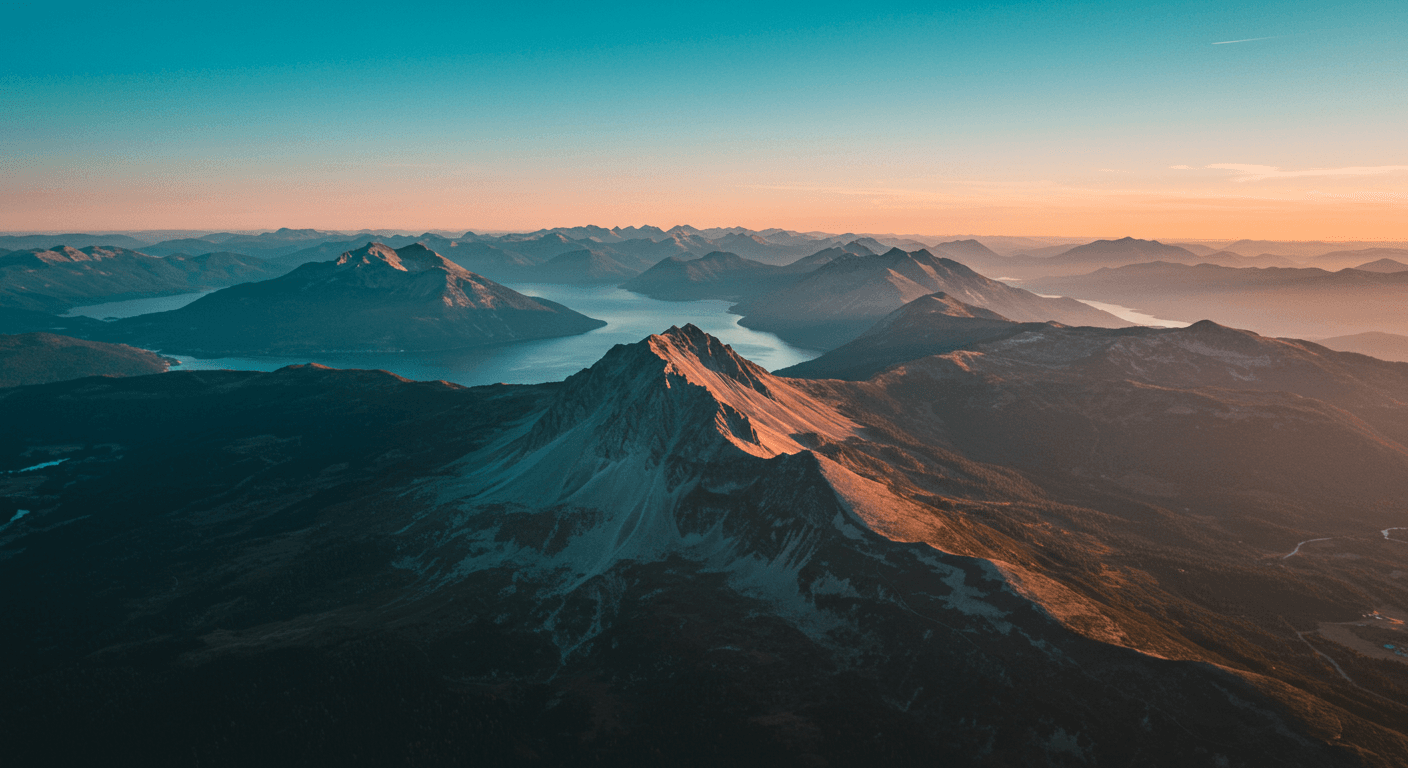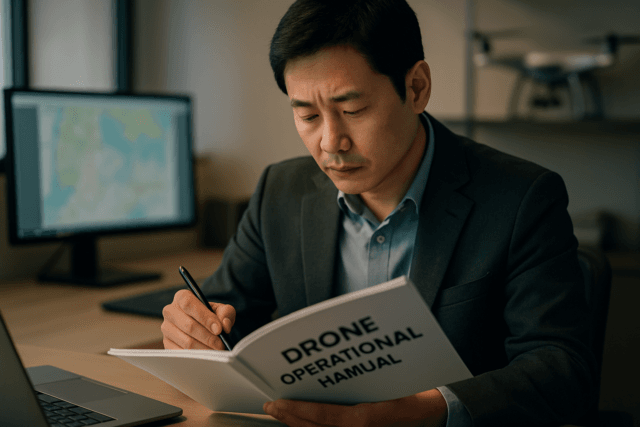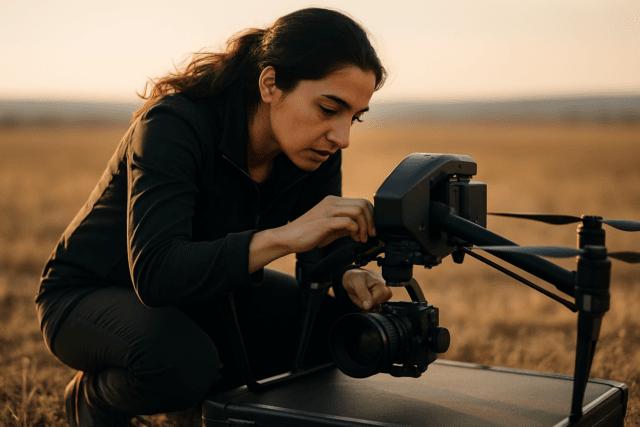Drone videography has exploded in popularity, offering stunning perspectives and cinematic shots that were once only achievable with expensive equipment. However, raw drone footage often appears flat and lacking in visual appeal. This is where LUTs (Look-Up Tables) come in, offering a quick and easy way to transform your aerial footage into a professional-looking masterpiece. This article explores the world of drone LUTs, covering what they are, how to use them, and where to find the best ones to enhance your drone videos.
What are LUTs and Why Use Them for Drone Footage?
LUT stands for “Look-Up Table.” In the context of video editing, a LUT is essentially a color grading preset. It’s a file containing a table of numbers that your editing software uses to remap the colors in your footage. Think of it as a filter that applies a specific color transformation to your video, instantly changing its look and feel.
There are generally two types of LUTs:
- Technical LUTs: These are used for converting between different color spaces, such as converting log footage (which is designed to capture a wide dynamic range) to Rec. 709 (the standard color space for most displays).
- Creative LUTs: These are designed to give your footage a specific aesthetic look, such as a cinematic, vintage, or stylized appearance.
Why use LUTs for drone footage?
- Enhance Colors and Visual Appeal: Drone footage often looks flat and desaturated straight out of the camera. LUTs can instantly boost colors, add contrast, and create a more visually appealing image.
- Create a Cinematic Look: Many LUTs are designed to emulate the look of popular films or create a specific cinematic style. This can give your drone videos a professional and polished appearance.
- Save Time and Effort: Color grading from scratch can be a time-consuming process. LUTs provide a quick and easy way to achieve a desired look without having to manually adjust individual color settings.
- Maintain Consistency: Using the same LUTs across multiple clips or projects can help maintain a consistent look and feel, creating a more cohesive and professional final product.
Getting Started with Drone LUTs
1. Shooting in Log Format
To get the most out of LUTs, it’s recommended to shoot your drone footage in a log format like D-Log or D-Cinelike (available on many DJI drones). Log formats capture a wider dynamic range, preserving more detail in the shadows and highlights. This gives you more flexibility when color grading and allows you to push the colors further without losing information.
2. Color Correction Before Color Grading
Before applying a creative LUT, it’s essential to perform basic color correction on your footage. This involves adjusting the white balance, exposure, contrast, and saturation to achieve a natural and balanced look. Think of color correction as creating a neutral canvas upon which you can then apply your creative grade.
Basic Color Correction Steps:
- White Balance: Adjust the white balance to ensure that whites appear white and colors look natural.
- Exposure: Adjust the exposure to achieve a proper brightness level.
- Contrast: Increase the contrast to add depth and dimension to the image.
- Saturation: Adjust the saturation to enhance the colors, but avoid over-saturating the image.
3. Applying LUTs in Your Editing Software
LUTs are compatible with most major video editing software, including:
- Adobe Premiere Pro
- DaVinci Resolve
- Final Cut Pro X
- After Effects
- Filmora
- Photoshop
- Lightroom
How to Apply a LUT:
The process of applying a LUT varies slightly depending on the software you’re using, but the basic steps are generally the same:
- Import your footage into your editing software.
- Create a new adjustment layer or color grading node.
- Locate the “Input LUT” or “Apply Color LUT” option in your color correction tools.
- Browse to the location of your LUT file (usually a .cube file) and select it.
- The LUT will be applied to your footage, instantly transforming its look.
4. Adjusting LUT Intensity
In many cases, the default intensity of a LUT may be too strong for your footage. Most editing software allows you to adjust the intensity of the LUT, giving you more control over the final look. Experiment with different intensity levels to find the sweet spot that works best for your footage.
5. Making Further Adjustments
LUTs are a great starting point for color grading, but they’re not a one-size-fits-all solution. You may need to make further adjustments to fine-tune the look of your footage. This could involve tweaking the exposure, contrast, saturation, or individual color channels.
Tips for Effective Drone Videography and Color Grading
- Know the Rules and Regulations: Before flying your drone, familiarize yourself with the local rules and regulations regarding drone usage.
- Master Flight Skills: Practice flying your drone in various conditions to develop your flight skills and ensure smooth, stable footage.
- Use ND Filters: ND (Neutral Density) filters reduce the amount of light entering the camera, allowing you to shoot with a slower shutter speed and achieve a more cinematic motion blur.
- Shoot in RAW: Shooting in RAW format preserves more image data, giving you greater flexibility when editing and color grading your photos.
- Choose the Right Time of Day: The best time to fly a drone is typically during the “golden hours” (sunrise and sunset), when the light is soft and warm.
- Plan Your Shots: Before you take off, plan your shots and visualize the final product. This will help you capture the footage you need to achieve your creative vision.
- Smooth Movements: Smooth, controlled drone movements are essential for creating professional-looking videos. Practice your panning, tilting, and zooming techniques.
- Understand Filmmaking Principles: Apply basic filmmaking principles like composition, framing, and storytelling to create more engaging and visually appealing drone videos.
- Experiment with Different LUTs: Don’t be afraid to experiment with different LUTs to find the ones that best suit your style and the look you’re trying to achieve.
- Color Correct Before Grading: Always perform basic color correction before applying a creative LUT to ensure a natural and balanced starting point.
- Don’t Overdo It: Subtlety is key when color grading. Avoid over-saturating the colors or creating an unrealistic look.
Finding the Best Drone LUTs
There are numerous sources for finding drone LUTs, both free and paid. Here are some popular options:
- Online Marketplaces: Websites like Envato Elements and Motion Array offer a wide variety of premium LUT packs for drone footage.
- Individual Creators: Many independent filmmakers and colorists sell their own LUTs through their websites or online stores.
- Free LUT Packs: Several websites offer free LUT packs that you can download and use in your projects. Some popular sources for free LUTs include FixThePhoto and Flying Filmmaker.
- Drone Manufacturers: DJI sometimes offers official conversion LUTs for their drones, which can be found on their website.
Things to Consider When Choosing LUTs:
- Compatibility: Ensure that the LUTs are compatible with your editing software and the color profile of your drone footage (e.g., D-Log, D-Cinelike, Rec. 709).
- Style: Choose LUTs that match the style and aesthetic you’re trying to achieve.
- Versatility: Look for LUTs that are versatile and can be used in a variety of different shooting scenarios.
- Reviews: Read reviews from other users to get an idea of the quality and effectiveness of the LUTs.
Free Drone LUTs to Get You Started
Many creators offer free LUTs to allow you to sample their work and enhance your drone footage without initial investment. Here are a few options:
- FixThePhoto’s Free Drone LUTs: This bundle offers a range of effects to make aerial videos more vivid, add depth to shadows, and increase saturation.
- UPcreate’s Free DJI NEO LUT Pack: This pack is designed to reduce sharpness, highlight key colors, and tone down highlights in DJI NEO footage.
- Hannes Engl’s Free Drone LUT Pack: This pack includes three LUTs designed for DJI D-Cinelike drone footage.
- Flying Filmmaker’s Free LUT: Flying Filmmaker offers a free cinematic drone LUT compatible with Premiere Pro, DaVinci Resolve, Final Cut Pro, and CapCut.
- CreateBeyond’s Free LUT: CreateBeyond offers a free LUT as part of their color grading tutorial.
Conclusion: Level Up Your Drone Videos with LUTs
LUTs are a powerful tool for transforming your drone footage and creating stunning aerial videos. By understanding what LUTs are, how to use them, and where to find the best ones, you can take your drone videography to the next level and capture the beauty of the world from a whole new perspective. Whether you’re a seasoned professional or just starting out, incorporating LUTs into your workflow can help you achieve a professional and cinematic look that will impress your audience.