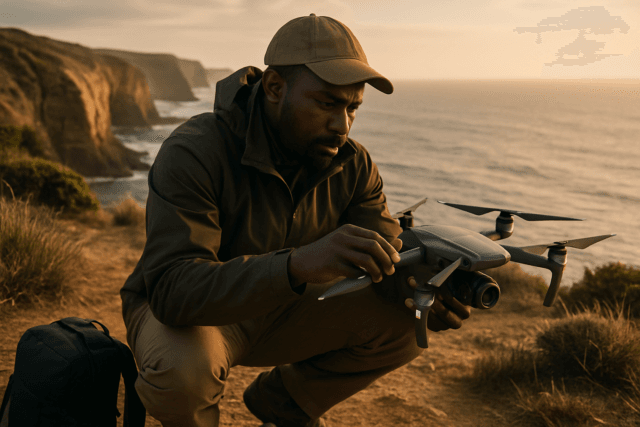A drone that’s not responding to your controls can be a heart-stopping experience. Whether it’s a complete loss of connection or just sluggish responses, it’s crucial to act quickly and methodically. Don’t panic! This guide will walk you through the most common causes of unresponsive drone behavior and provide step-by-step troubleshooting to get you back in control.
Understanding Drone Unresponsiveness
Before diving into solutions, it’s important to understand what might be causing your drone to ignore your commands. Here are some key culprits:
- Signal Interference: Obstacles, electronic devices, and even the weather can disrupt the communication between your controller and drone.
- Out of Range: Drones have limited operational ranges. Flying too far can cause a loss of connection.
- Low Battery: A low or depleted battery in either the drone or the controller can hinder communication.
- Incorrect Pairing: The drone and controller might not be correctly paired.
- Firmware/Software Issues: Outdated or buggy firmware can lead to unpredictable behavior.
- Hardware Problems: Damaged antennas, motors, or other components can cause control issues.
- Pilot Error: Misunderstanding controls or selecting the wrong flight mode can lead to unintended movements.
- GPS Signal Loss: A weak or unstable GPS signal can affect the drone’s positional awareness.
- Compass Interference: Flying near metal structures or magnetic fields can interfere with the compass.
Immediate Actions When a Drone Becomes Unresponsive
- Stay Calm: Panicking can lead to poor decisions. Take a deep breath and assess the situation.
- Check the Obvious:
- Antenna Position: Ensure your controller’s antennas are correctly positioned, typically with the flat surface pointing towards the drone.
- Line of Sight: Try to establish a clear, unobstructed line of sight with the drone.
- Activate Return to Home (RTH): If your drone has this feature, activate it immediately. RTH will attempt to bring the drone back to its launch point automatically.
- Switch Flight Modes: If RTH isn’t working, try switching between flight modes (e.g., from GPS mode to ATTI mode) to see if you can regain manual control. Be cautious when using ATTI mode as it disables GPS stabilization.
Troubleshooting Steps for an Unresponsive Drone
If the immediate actions don’t work, proceed with these troubleshooting steps:
1. Battery Check and Replacement
- Drone Battery: Land the drone immediately if you have any control and check the battery. Fully charge or replace if necessary.
- Controller Battery: Ensure the controller has ample charge. Replace or charge the batteries.
- Inspect Batteries: Look for any signs of damage, swelling, or leakage.
2. Controller and Drone Pairing
- Verify Pairing: Make sure the drone and controller are properly paired. Consult your drone’s manual for specific pairing instructions.
- Re-Pair if Necessary: If you suspect a pairing issue, re-pair the devices following the manufacturer’s instructions.
3. Assess Environmental Factors
- Signal Interference: Move to an open area away from potential sources of interference such as power lines, electronic devices, and large metal structures.
- Weather Conditions: Avoid flying in strong winds or rain, which can affect signal strength and drone stability.
4. Firmware and Software Updates
- Check for Updates: Ensure that both the drone and the controller have the latest firmware and software updates installed. Manufacturers often release updates to address bugs and improve performance.
- Update Apps: If you’re using a mobile app to control the drone, make sure it’s also up-to-date.
5. Physical Inspection
- Propellers: Check for any damage, cracks, or bends in the propellers. Replace them immediately if any issues are found. Ensure they are correctly installed and tightened.
- Motors: Inspect the motors for any obstructions or damage. Make sure they spin freely.
- Antennas: Check the antennas on both the drone and the controller for any damage or loose connections.
- Connections: Inspect all cables and connections for damage or loose fittings.
- Gimbal: Ensure that the camera and gimbal are securely attached to the drone.
6. Calibration
- Compass Calibration: Calibrate the compass, ensuring you are away from any metal objects or magnetic fields.
- IMU Calibration: Calibrate the Inertial Measurement Unit (IMU) on a level surface.
- Gimbal Calibration: If the gimbal is not stabilizing properly, refer to the manufacturer’s instructions to recalibrate it.
7. Check Flight Mode and Settings
- Flight Mode: Ensure you are in the correct flight mode for the desired control.
- Return to Home Altitude: Verify that the RTH altitude is set high enough to clear any obstacles in the area.
- Failsafe Settings: Review your drone’s failsafe settings to ensure they are configured correctly. These settings determine how the drone will behave in the event of a signal loss or other issue.
8. Advanced Troubleshooting
- Check the Motors: If a motor fails to spin, check the connections and consider replacing the motor if the problem persists.
- Factory Reset: As a last resort, try performing a factory reset on both the drone and the controller. This will erase any custom settings and may resolve persistent software glitches.
Understanding “Flyaways” and How to Prevent Them
A “flyaway” is when a drone loses connection and drifts away, often due to a malfunctioning RTH function or signal dropouts. While modern drones have become more reliable, flyaways can still occur. Here’s how to minimize the risk:
- Pre-Flight Checklist: Always perform a thorough pre-flight check, including battery levels, propeller condition, GPS signal, and compass calibration.
- Set Home Point: Ensure you set the home point before each flight. This is where the drone will return to if RTH is activated.
- Visual Line of Sight (VLOS): Always keep the drone within your visual line of sight. This allows you to react quickly to any unexpected issues.
- Avoid Risky Areas: Don’t fly near obstacles, sources of interference, or in areas with poor GPS signal.
- Monitor Battery Levels: Keep a close eye on battery levels and land the drone before it gets too low.
- Understand ATTI Mode: Be cautious when flying in ATTI mode, as it disables GPS stabilization.
Failsafe Settings Explained
Failsafe settings are crucial for safe drone operation. They dictate how the drone should respond in case of unexpected events like signal loss or low battery. Common failsafe actions include:
- Return to Home (RTH): The drone automatically returns to the designated home point.
- Landing: The drone lands at its current location.
- Hovering: The drone hovers in place, allowing the user to regain control.
It’s essential to configure these settings appropriately for your flying environment. For example, if you’re flying in a wooded area, setting the RTH altitude high enough to clear the trees is crucial.
When to Seek Professional Help
If you’ve exhausted all troubleshooting steps and your drone remains unresponsive, it’s time to consult a qualified drone technician or contact the manufacturer’s support team. There may be a hardware issue that requires professional attention.
Final Thoughts
A drone that’s not responding to controls can be a stressful situation, but by understanding the potential causes and following these troubleshooting steps, you can increase your chances of regaining control and bringing your drone home safely. Remember to prioritize safety, stay calm, and always fly responsibly.